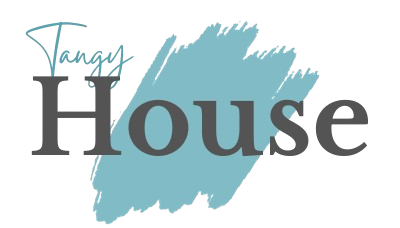Hey folks. We’ve all been there. You’re trying to join a Zoom call or stream your favorite show and suddenly your internet goes all wonky.
The first thing most of us do? Blame our laptop. But hold up. Your laptop might be totally innocent here.
In this guide, I’m going to walk you through how to properly test your WiFi connection before you start pointing fingers at your computer.
Trust me, knowing how to pinpoint the actual problem will save you hours of frustration and maybe even some money.
Before Blaming Your Laptop How To Test Your WiFi Connection
Look, I get annoyed when things don’t work the way they should. Especially when I’m paying good money for internet service each month.
But before you start shopping for a new laptop thinking that’ll solve your connection problems, let’s make sure we know what’s actually going on.
Understanding the Basics of Your WiFi Setup
Your home WiFi isn’t just that router sitting on your shelf collecting dust. It’s actually a whole system working together. At its most basic, you’ve got:
Your internet service provider brings the connection to your home.
Your modem takes that signal and makes it usable.
Your router broadcasts that signal wirelessly around your home.
Your devices connect to that broadcast signal.
If any link in this chain has a problem, your connection suffers. And it’s not always obvious which part is causing trouble.
By the way, it’s also worth considering whether other internet providers might offer a more reliable connection if you’re constantly having issues with your current one.
Step-by-Step: How to Test Your WiFi Connection
First things first, we need to get a baseline of what your internet is actually capable of. Here’s how:
Find a speed test website. I personally like Fast.com because it’s run by Netflix, and internet providers are less likely to artificially boost speeds to it.
Connect your computer directly to your modem with an ethernet cable. If your laptop doesn’t have an ethernet port, you can grab an adapter for pretty cheap online.
Run the speed test and write down both the download and upload speeds.
Now disconnect the ethernet cable and connect to WiFi.
Run the speed test again in the room where your router is located.
Move to different areas of your home and repeat the test, noting the speeds in each location.
The difference between your wired connection and WiFi speeds tells you a lot about what’s going on.
If your wired speeds match what you’re paying for but WiFi speeds are much lower, your WiFi setup is the likely culprit.
If even your wired speeds are way below what you’re paying for, time to call your internet provider.
Eliminate External Causes
Sometimes the problem isn’t your laptop or even your home network. Let’s rule out some external factors:
Is your neighbor having the same issue? This might indicate a neighborhood-wide outage.
Are you trying to use the internet during peak hours? Between 7pm and 11pm, everyone’s streaming shows and your connection might slow down.
Has the weather been bad lately? Storms can affect internet service.
Is there construction nearby? Sometimes physical infrastructure gets damaged.
Did you try turning off your VPN? Sometimes VPNs can slow down your connection.
When the Problem Might Be Your Laptop
Okay, let’s be fair. Sometimes it actually is your laptop’s fault. Here are some signs:
Only your laptop has connection problems while other devices work fine.
Your laptop works perfectly on other WiFi networks but struggles on yours.
The problems started right after installing new software or updates.
Your laptop is several years old and the WiFi card might be getting worn out.
Your laptop works better when it’s closer to the router but other devices don’t have this issue.
Best Practices to Maintain Healthy WiFi
Preventing problems is always better than fixing them. Here’s how to keep your WiFi happy:
Place your router in a central location, away from walls and metal objects.
Restart your router and modem once a month. Just unplug them for 30 seconds and plug them back in.
Keep your router’s firmware updated. Most have apps now that make this super easy.
Clean your router occasionally. Dust can cause overheating.
Replace your router every 3-5 years. Technology improves faster than most people realize.
What Makes Up a Home WiFi Network
Let me break down the equipment that makes your home network tick:
The modem is your gateway to the internet. Your internet provider usually supplies this, and it connects their service to your home.
The router takes the internet from your modem and broadcasts it as WiFi. Some modern setups combine the modem and router into one device.
Mesh systems are becoming popular for larger homes. These are multiple units that work together to blanket your home in WiFi.
Access points are additional broadcast points that connect back to your main router, usually with a wire.
Network switches let you connect multiple wired devices when you run out of ports on your router.
Repeaters boost your existing WiFi signal but often cut your bandwidth in half.
Powerline adapters use your home’s electrical wiring to extend your network to places where WiFi doesn’t reach well.
Knowing what each piece does helps when troubleshooting. For example, if all your devices have slow internet, looking at your router or modem makes sense. If only devices in your basement have problems, maybe you need a mesh system or access point.
Check Connection on Another Device
One of the quickest ways to figure out if your laptop is the problem is to try another device. Here’s what to do:
Grab your phone or tablet and connect it to the same WiFi network.
Run a speed test on this second device in the same location where your laptop has problems.
If your phone gets good speeds but your laptop doesn’t, your laptop is probably the issue.
If both devices have similar problems, your WiFi network is likely the culprit.
Try connecting a friend’s laptop if possible for an even better comparison.
This simple test saves you from going down rabbit holes troubleshooting the wrong thing. I’ve spent hours fixing network settings on laptops only to realize the router was the problem all along.
Network Congestion
Think of your WiFi like a highway. When too many cars get on the road, traffic slows down for everyone. The same thing happens with your WiFi. Let’s see if congestion is your issue:
Count how many devices are connected to your network. Smart homes can have dozens without you realizing it.
Check if anyone in your home is doing bandwidth-heavy activities like gaming, video calls, or 4K streaming.
Try disconnecting some devices temporarily to see if performance improves.
Consider upgrading your internet plan if you regularly have multiple people streaming or working from home.
Look into a router that supports “Quality of Service” settings, which let you prioritize certain devices or activities.
The problem might not be your equipment at all but simply that you’re asking too much of your current setup.
Outdated WiFi Drivers or OS
Your laptop’s software plays a huge role in how well it connects to WiFi. Outdated drivers or operating systems can cause all sorts of weird connection issues:
Check what WiFi standard your laptop supports. If it’s only 802.11n or older, it will never connect at modern speeds.
Update your WiFi drivers. You can usually find these on your laptop manufacturer’s support website.
Make sure your operating system is up to date with the latest patches and updates.
Check if your laptop has any known WiFi issues for your model. Some laptops have design flaws that affect WiFi performance.
Consider a USB WiFi adapter if your built-in card is outdated or failing. These are pretty cheap and can give an old laptop new life.
I had a laptop that would randomly drop connections every 20 minutes. Spent weeks troubleshooting my router before discovering it was a known issue with that laptop model that could be fixed with a driver update.
Conclusion
Laptop WiFi problems can be super frustrating, but they’re usually fixable once you know what’s actually causing them. The key is methodically testing each part of your setup to find the weak link.
Remember to start by testing your baseline internet speed with a wired connection, then compare that to your WiFi performance in different locations. Check if other devices have the same issues, and don’t forget to look at software factors like drivers and operating system updates.
Most importantly, don’t immediately blame your laptop or rush out to buy new equipment until you’ve done the proper testing. Often the solution is much simpler than replacing hardware.
So the next time your video call starts buffering or your download crawls along, take a deep breath and work through these steps. Your laptop might just deserve an apology when you’re done.